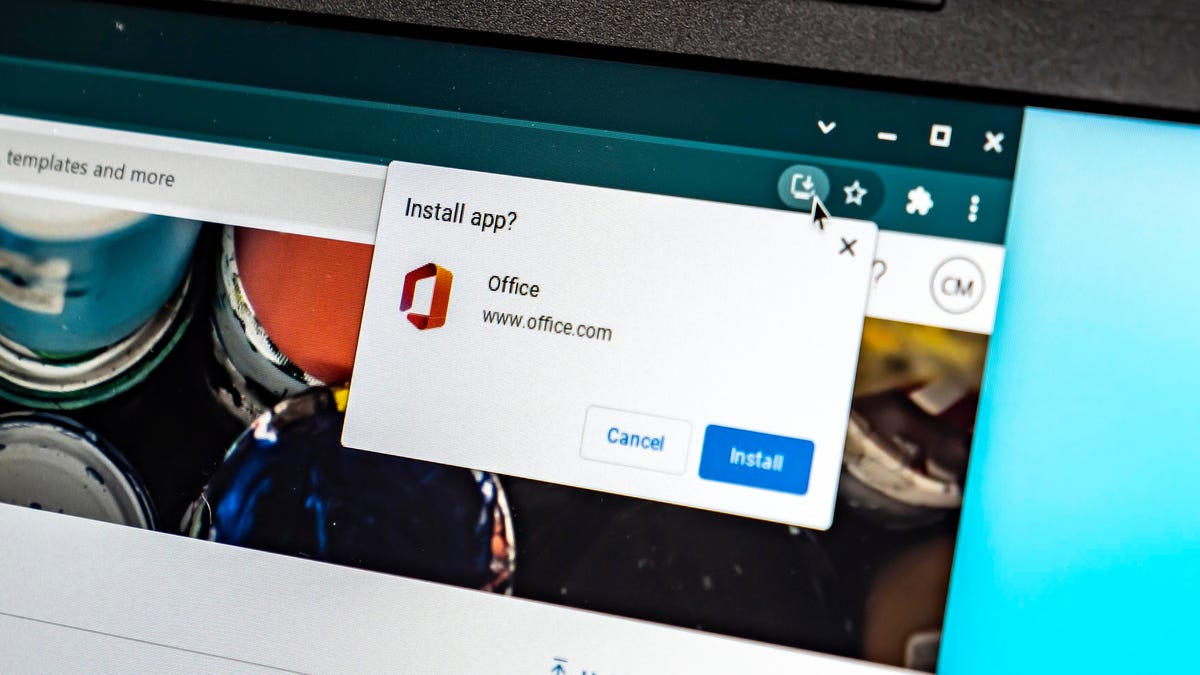Although Chromebooks are used all over the world now, particularly in schools, misconceptions about these web-based tablets and computers still persist. Yes, you can play games on a Chromebook, and yes you can run applications like Microsoft Office
While it’s true that Windows or Mac software can’t be directly installed on a Chromebook — including the desktop versions of Office apps — that’s not the only option when it comes to using Microsoft’s suite of productivity software.
Read more: Best Chromebook 2024
I’m not talking about the Android versions, either. Although Chromebooks can run millions of Android apps from the Google Play store, the Android versions of Microsoft Office, Outlook, OneNote and OneDrive are no longer supported on Chromebooks. When the Android apps stopped being supported on Chromebooks, another option (and in my opinion, a better one) took their place.
Progressive web apps are like mobile app versions of a website but with more features, such as offline use, the option to pin them to the taskbar, support for push notifications and updates and access to hardware features. You can find Microsoft Office 365 PWAs like Outlook and OneDrive, and they work great on Chromebooks. Here’s where to find them and install them so you can still use Office on a Chromebook.
Sign in to Office 365
Open the Chrome browser and go to Office.com, which is the landing page for Microsoft Office 365 online. If you already have an Office 365 account, sign in as you normally would. If you don’t have an Office account, you’ll need to create one. You can use any personal email you want for the account, and setting it up is a straightforward process: put in your email, set up a password, verify your email and prove you’re not a robot.
Install the Office 365 PWA
When this Install icon pops up in your address bar, click on it and follow the prompts.
Once you’re signed in to Office 365 in Chrome, an Install icon will appear at the top right of the address bar. It looks like a computer monitor with a downward pointing arrow. Click on it and it will pop open a prompt to install Office 365. If you only want a single app like Word or Outlook, the same install option in the address bar will appear when you point the browser to the specific apps.
The installation happens fast. In a matter of moments, a window opens that looks exactly like the online version of Office 365. It is essentially a browser window but with the features of Microsoft Office mobile apps.
Read more: Best USB-C Hub 2023
Ready to work
The PWA is just like a mobile app.
Since the PWA behaves like installed software, you can do things like pin it to the taskbar, get notifications, work offline and easily resize it. The rest of the experience is the same as using the web versions. I actually prefer the PWA versions to the full Office downloads for most things.
If after using the PWAs you’re missing the look, feel and tools of the desktop software, you still can’t install them directly on the Chromebook. You do have other options to run Windows software on a Chromebook.