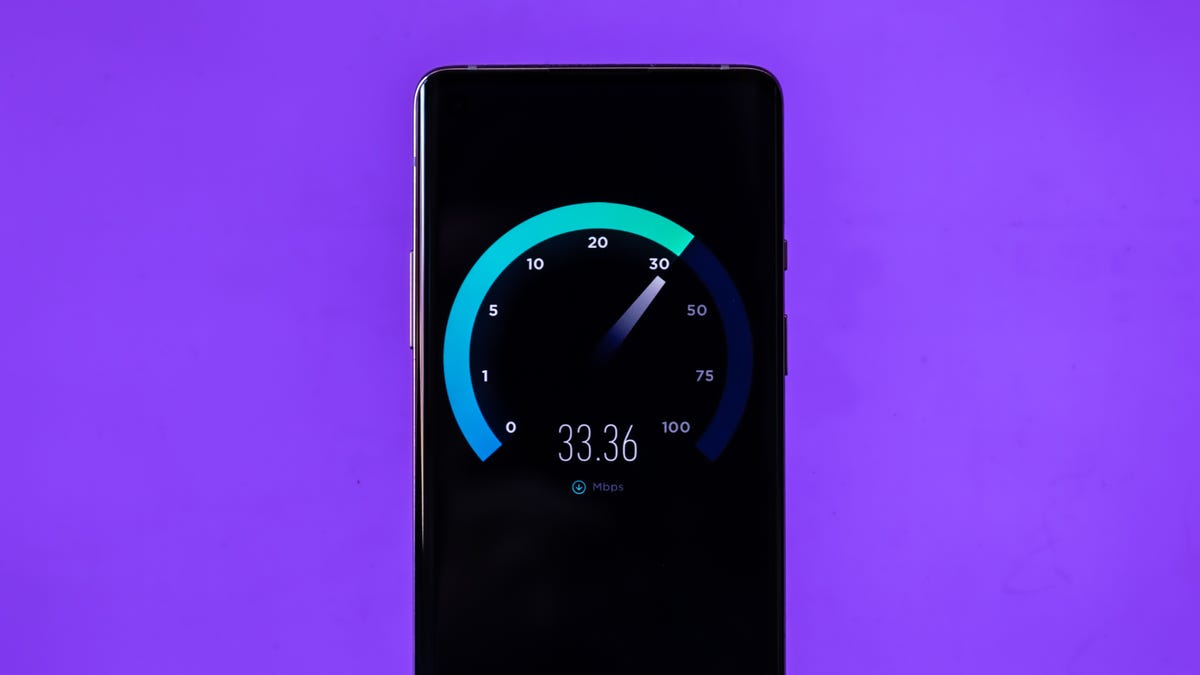Ookla – An all-around excellent speed test
Fast.com – Great for streamers
M-Lab Internet Speed Test – As easy as speed tests get
Speedof.me – A solid test for consistency
Testmy.net – A good pick for testing your browser
A good speed test is the best tool to measure the strength, reliability and overall performance of your internet connection. Running an internet speed test or connection test is quick and easy, and there are a ton of free options to choose from. Even the best internet speed test options are easy to use. You might even be able to run one from the same app that you used to set up your router.
In most cases, running a test is as easy as pressing “Go,” and won’t take more than a minute or so. The speed test results will give you a lot of insight into what’s going on with your internet connection.
Watch this: How to speed up your Wi-Fi
A good speed test will make it easy to see your current download speeds, upload speeds and latency (or ping) for whatever device you’re running the test on — but with so many options promising to do exactly that, which one should you trust?
Glad you asked. Here are the ones we turn to first and why.
Best internet speed tests
Ookla
An all-around excellent speed test
One of our favorites is the Ookla speed test, which has a strong reputation for consistency and for being one of the first speed tests on the web. Popularity aside, we like Ookla for having everything a basic user needs from a speed test: accuracy, the ability to view your speed test history (when you create an account), a wide array of servers to connect to, and even a handy app for speed testing from your Android or iOS device. Incidentally, Ookla’s speed test is also the one we use when we’re testing Wi-Fi routers.
Ookla’s done a good job of keeping up with the times by adding new features and capabilities over the years. Most recently, the service released a video-specific speed test that measures your network’s ability to handle 4K video streams. In addition to the website and the smartphone apps, Ookla also has apps that you can run on Windows or on Mac. You can even run the Ookla speed test on an Apple TV.
All of that said, Ookla does display banner ads while you run basic speed tests. That’s not surprising, but it might make a slight impact on your results depending on the strength of your connection at the time of the test.
Fast.com
Great for streamers
Fast.com is another great broadband test, and the interface is about as simple and straightforward as it gets. However, one of its biggest advantages is that it’s owned by Netflix. That might seem odd at first, but it’s actually what makes it a great pick for online streamers, because the test is structured around checking to see if your connection is strong enough to stream Netflix in maximum resolution without buffering.
While Fast.com is a great tool for some, it won’t be the most helpful test for all users. The basic interface is easy to use, yes, but it also lacks some of the advanced settings and metrics you’ll find with other speed tests. Most notably, you can’t specify which server you’d like to connect with for your test.
M-Lab Internet Speed Test
As easy as speed tests get
None of these speed tests are difficult to use, but the M-Lab Internet Speed Test is probably the easiest one to find. Short for Measurement Lab, the open-source M-Lab test was developed by a collection of computer scientists and academic researchers with Google’s backing — and it’s the test that pops up whenever you type “internet speed test” into the Google search bar. Just click the blue “RUN SPEED TEST” button to see your download speed, upload speed and latency within a matter of seconds.
That’s about as simple as it gets, because you won’t need to bookmark it or remember exactly what it’s called. There are no ads while you run the test, and the only data that gets shared with M-Lab is your IP address. Just know that the M-Lab test doesn’t let you pick which server you’ll use during the test, and it’s only designed for internet speeds of up to 700 Mbps. If you’re trying to speed test a gigabit connection, you’ll want to turn elsewhere.
Speedof.me
A solid test for consistency
If you’re looking for a test that offers a look not just at speeds, but at consistency, Speedof.me is the way to go. Similar to Ookla, the test interface does a great job of showing fluctuations in your upload and download speeds. Over time, that can make it easier to spot when something is amiss with your connection, especially since Speedof.me lets you compare your results with previous tests. Its mobile-friendly website is great for running tests on your phone, too, allowing you to do a quick speed test on the go without downloading an app.
Speedof.me isn’t a perfect option, though. For starters, there’s no option for manually selecting which server you connect with. And if home networking isn’t your forte, the visualized data might seem more confusing or overwhelming than something like Fast.com, which just gives you a number.
Testmy.net
A good pick for testing your browser
Testmy.net is an internet speed test that runs entirely on HTML5 and PHP. What that means is that it doesn’t require third-party software like Java or Flash to run your test, which can make for more accurate results. That also makes it a useful tool for comparing performance between different browsers. You can also create an account to track your internet speed for future reference or comparison.
It’s not the most user-friendly tool, however. With a good deal of in-depth data, you’ll have quite a bit of information to look through, much of which might not be relevant to you. The design is also a little ugly by speed test standards, and it takes a few clicks before you actually begin a test, which obviously isn’t as streamlined as other speed tests that feature big “Go” buttons as soon as you load the page.
Speed test FAQs
What’s a good internet speed?
The Federal Communications Commission defines broadband speeds as having downloads of at least 25 megabits per second and uploads of at least 3Mbps, but by the FCC’s own speed guide, that’s basically the bare minimum for things like streaming 4K video and sharing large files over the web.
Internet plans with multi-gig speeds as high as 2, 3 or even 5 gigabits per second (that’s 5,000Mbps) are starting to emerge from a number of providers, including AT&T, Comcast, Frontier, Verizon Fios, Ziply Fiber and others, but plans like those are overkill for most homes, at least for now. Most ideal is a symmetrical internet connection with uploads that are just as fast as the downloads — speeds of 100Mbps would be perfectly fine for most homes.
Why are my internet speeds so slow?
There are a few things possibly affecting your speeds, but using a Wi-Fi connection is the most likely cause of tested speeds that are lower than the speeds your ISP runs to the home.
Wi-Fi will almost always be slower than an Ethernet connection. Moving away from your router can further hinder your speeds. If there are walls or other obstructions between your router and the device you’re using, this could cause your internet speed to fall.
In other instances, your internet speed can fluctuate depending on peak usage hours. Possibly worst of all, if your internet provider enforces data caps or throttles connections to help maintain overall network performance, you’ll experience noticeable hits to your internet speed.
Keep this in mind when running a speed test and take measures to mitigate potential speed disruptions. Moving closer to the router, for example, can help get more accurate results, but for the best result, try testing over an Ethernet connection, if possible. Also, consider running a few speed tests throughout the day for an idea of how your speeds fluctuate at different times.
In addition to showing you the current upload and download speeds for whatever device you’re running the test on, most internet speed tests will also give you a figure called ping, which is a latency measurement measured in milliseconds. Simply put, the ping number is the time that it took for your device to send a signal to whatever distant server you connected to during the speed test, and then receive a response. Think of it like a round-trip flight time for your internet connection.
Ping will go up if you’re connecting to a server that’s very far away, or if there’s some sort of interference somewhere in the connection. Your ping might also rise slightly if you’re connecting through something like a mesh router or a range extender, where your data needs to make multiple wireless jumps before reaching the modem.
In most cases, ping differences are pretty minor, enough so that you won’t notice them without running a speed test. That said, you will start to notice high ping if you’re trying to make split-second decisions in an online multiplayer game, and it can also cause annoying delays during video call conversations.
Like ping, jitter is measured in milliseconds, but instead of measuring the time it takes your device to send data to a remote server and receive a response, jitter describes latency differences between the flow of data to various client devices on your network. If jitter gets too high, it means that data isn’t flowing to your device as efficiently as it probably should, and that can cause problems like buffering during streaming and video calls.
Can speed tests help improve my internet speeds?
Speed tests won’t do anything to change the speed of your home’s Wi-Fi network, but they’re a great diagnostic tool — a quick way to check how your network is performing in various spots around your home.
The best way to put speed tests to use is to run them on your phone or laptop in various rooms throughout your house. If you find a dead zone where speeds come crashing down, you might want to consider putting a range extender in the closest room to that dead zone where speeds are strong — from there, it’ll rebroadcast your Wi-Fi signal and potentially speed things up. If you find multiple dead zones in places where you’d like to connect, it might be time to upgrade your router. For the best whole-home Wi-Fi coverage, consider going with a mesh router that uses multiple devices.
More for broadband and internet