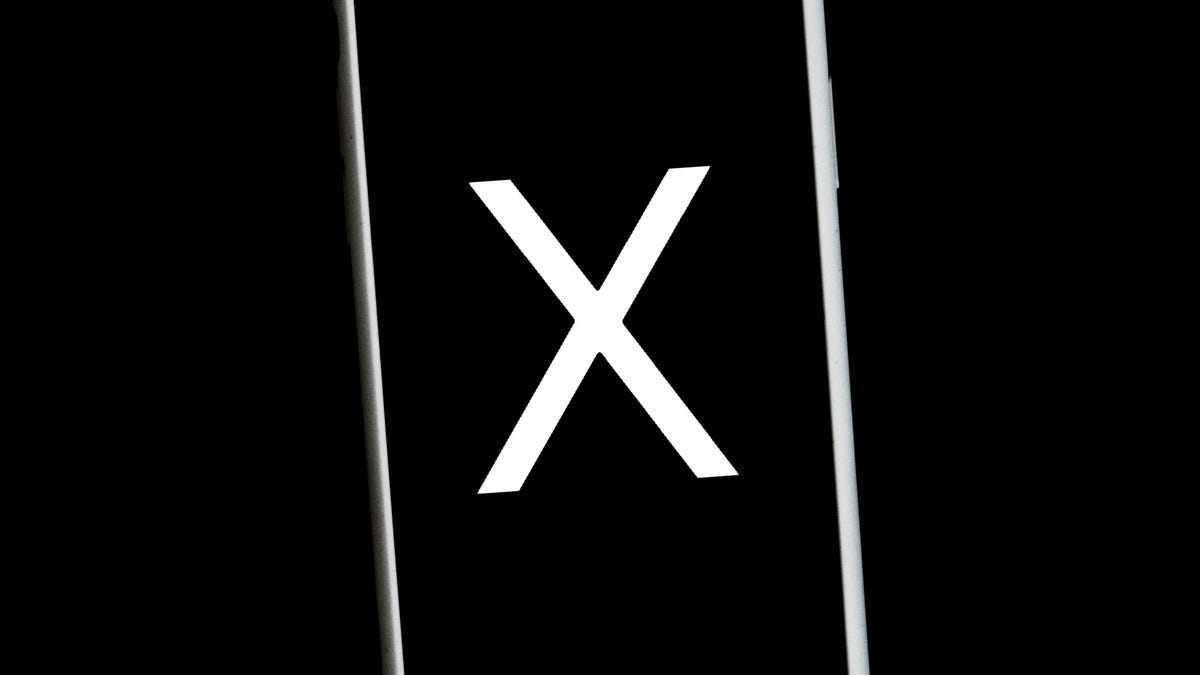
After threatening to change the way the blocking features works for more than a year, Elon Musk’s plan finally took effect this week, as X users who have been blocked by other accounts can now view those users’ posts.
The X engineering team account announced that the change had begun on Saturday, Nov. 2, and earlier this week, CNET was able to verify that the change had taken place for multiple test accounts. While blocked users can now see your X posts, they cannot reply to them or repost them, nor can they send you direct messages.
Privacy advocates and domestic violence survivors have strongly objected to the change to the blocking features, and it’s not clear yet whether it will run afoul of the app stores — Google Play Store and Apple’s App Store both require “user-generated content” to including blocking features — but if you want to prevent specific people from seeing your posts, you’ll now either need to lock down your X account completely or find a different social media service.
If you’ve decided you want to leave X/Twitter because of the change in block or for any reason, we’ll explain your options, including whether you can change your mind about deleting your account. For more, learn how phone calls on X work and how to stop X from training AI on your posts.
How to delete your X account on your iPhone or Android phone
It only takes a few steps to delete your X account from your phone. Note that before you close your account, you may want to create an archive of your tweets. And if you’re interested, you can also download all your X posts.
1. Sign in to your X account and tap your profile icon.
2. In the side menu, scroll down and tap Settings and Support, then select Settings and privacy.
3. Select Your account > Deactivate your account.
4. Tap Deactivate.
5. You’ll be prompted to enter your password and tap Deactivate to confirm.
If you change your mind, you can restore your account for up to 30 days after you deactivate it. However, deactivating your account is not deleting your account. If you want to delete your account, you simply need to not access your account within the 30-day deactivation period. After the 30 days, your account will be deleted and your username will no longer be associated with your account.
How to delete your X account on your computer
If you’re using X on your computer’s web browser, here’s how to delete your account. Again, before you close it down, think about creating an archive of your posts.
1. Sign in to your X account.
2. On the left menu, select More > Settings and privacy.
3. Under the Your Account section, click Deactivate your account.
4. Click Deactivate.
5. You’ll then be prompted to enter your password, and then you’ll confirm you want to proceed by clicking Deactivate account.
If you change your mind, you’ve got a limited time to reverse the account deactivation (see below). If not, your account will be deleted after 30 days.
You can reactivate your X account, but only for so long.
Remember to disconnect third-party apps from your X account
Even after you click the button to deactivate your account, third-party apps could reactivate your account when you sign in to them. To prevent that from happening, you’ll need to revoke third-party app access to your X account, such as apps that automatically delete old posts.
To get started, sign in to your X account and go to Settings and privacy > Security and account access > Apps and sessions > Connected apps. Then select each app one at a time and click Revoke app permissions.
How to reactivate your X account if you change your mind
If you reconsider and decide to keep your X account active, you can always reactivate your account for up to 30 days. Here’s what to do.
1. Log in to your X account.
2. You’ll see a notice asking if you’d like to reactivate your account. If you select yes, you’ll be redirected to your X home timeline. Note that it could take a while for your posts and followers to be restored.
How to protect your X posts so only approved followers can see them
If the X block feature changes, and you still want to keep your X account but prevent certain people from seeing your posts, you can lock them down so that only approved followers can see or interact with them.
To protect your posts on X using an iPhone, iPad or Android device:
1. Log in to your X account, tap the navigation menu, then tap Settings and privacy.
2. Tap Privacy and safety.
3. Tap Audience and tagging.
4. Next to Protect your posts, move the slider to the right to turn it on.
To protect your posts on a desktop computer or mobile device using a web browser:
1. Log in to your X account, click the More button at the button of the navigation, then click Settings and privacy.
2. Click on Privacy and safety
3. Click Audience, media, and tagging under “Your X activity.”
4. Select the checkbox next to Protect your posts to lock down your tweets
5. Confirm your decision by clicking the Protect button in the pop-up confirmation window
After your X posts are protected, only your followers will be able to see them, and you’ll need to approve any new followers who request access to them. Your posts won’t be indexed by Google or other search engines, although your older public posts may still show up in search results.
Your followers won’t be allowed to retweet your protected posts — they can still favorite them and you can still retweet public posts from other X users. Your posts will be searchable on X, but they’ll only show up in results for you and your followers.
Making your X posts public again is as easy as taking the initial steps above and then either sliding the “Protect your posts” option off on mobile apps or unchecking that checkbox in a web browser.
For more, here’s how to cancel Netflix or cancel your Spotify subscription.
