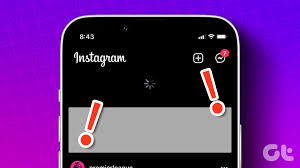
Instagram has become an essential platform for businesses and individuals to showcase their products, services, and content to a wider audience. Integrating an Instagram feed on your website can be a great way to enhance user engagement, build brand awareness, and showcase your visual content. However, one common issue that website owners often face is when the Instagram feed fails to load properly on their site.There can be several reasons why your Instagram feed is not loading on your website and in this article, we will explore the various steps you can take to troubleshoot and fix the Instagram feed not loading problem on your site.
What Is Instagram API
Instagram API (Application Programming Interface) is a “way for applications to interact with Instagram, allowing them to create schedules, commenting, and analytics functions.”
Understanding The Instagram API
To display an Instagram feed on your website, you typically need to use the Instagram API. The Instagram API is a set of protocols and tools that allow developers to access and interact with Instagram’s data and features programmatically.
When you integrate an Instagram feed on your website, your website’s code communicates with the Instagram API to retrieve the necessary data, such as your Instagram post images, captions, and other metadata. If there are any issues with the Instagram API or the way your website is interacting with it, it can lead to the Instagram feed not loading properly.
It’s important to understand the Instagram API’s rate limits, authentication requirements, and other technical specifications to ensure your integration is set up correctly and functioning smoothly.
Checking for API-Related Issues
One of the first things you should do when troubleshooting an Instagram feed not loading issue is to check for any API-related problems. Here are some steps you can take:
- Verify your Instagram API credentials
Ensure that you have the correct Instagram API credentials, such as your Client ID, Client Secret, and Access Token, configured in your website’s code or the third-party plugin you’re using to integrate the Instagram feed. Double-check these credentials and make sure they are valid and up-to-date.
- Check the Instagram API status
Visit the Instagram Developer website or the Instagram API status page to see if there are any known issues or outages with the Instagram API. If the API is experiencing problems, you may need to wait until the issue is resolved before your Instagram feed will start loading correctly.
- Monitor the Instagram API rate limits
The Instagram API has rate limits, which means there is a maximum number of requests you can make within a certain time frame. If you exceed these limits, the API may start rejecting your requests, causing your Instagram feed to stop loading. Monitor your API usage and ensure you’re not hitting the rate limits.
- Ensure your Instagram API permissions are correct
Make sure your Instagram API permissions are configured correctly and that you have the necessary permissions to access the Instagram data you need to display on your website. Review the Instagram API documentation to ensure you have the correct permissions set up.
Troubleshooting Website-Related Issues
If you’ve ruled out any API-related issues, the next step is to investigate any website-related problems that could be causing the Instagram feed not to load. Here are some steps to take:
Also Read : A Guide To Core App Dashboard: Optimize App Performance
- Check your website’s HTML structure: Ensure that the HTML structure of your website is correct and that the code for your Instagram feed is placed in the appropriate location on the page. Verify that the Instagram feed is not being blocked or hidden by other elements on the page.
- Inspect your website’s CSS: Review the CSS styles applied to the section of your website where the Instagram feed is displayed. Make sure there are no conflicting styles or CSS rules that could be interfering with the proper loading of the Instagram feed.
- Examine your website’s JavaScript: If you’re using JavaScript to integrate the Instagram feed, check for any errors or conflicts in your JavaScript code. Ensure that the JavaScript code is properly written and that it’s not interfering with other scripts or plugins on your website.
- Test in different browsers and devices
Try accessing your website and viewing the Instagram feed on different web browsers (e.g., Chrome, Firefox, Safari) and devices (e.g., desktop, mobile) to see if the issue is specific to a particular platform or browser.
- Disable any conflicting plugins or extensions
If you’re using any third-party plugins, extensions, or other tools on your website, try disabling them temporarily to see if they are interfering with the Instagram feed’s functionality.
Also Read : List of Top 5 VR Websites: VR Portals for Immersive User Experience
- Clear your website’s cache
Sometimes, a cached version of your website can cause issues with the Instagram feed loading. Clear your website’s cache, both on the server-side and the client-side, and see if that resolves the problem.
- Check your website’s hosting and server configurations
Ensure that your website’s hosting provider and server configurations are not causing any issues that could be preventing the Instagram feed from loading correctly.
Addressing Third-Party Plugin or Widget Issues
If you’re using a third-party plugin or widget to integrate the Instagram feed on your website, there may be specific troubleshooting steps you need to take. Here are some things to consider:
- Verify the plugin or widget is up-to-date
Make sure you’re using the latest version of the Instagram feed plugin or widget. Outdated versions may have compatibility issues or bugs that can cause the feed to stop loading.
- Check the plugin or widget’s documentation
Review the documentation provided by the plugin or widget developer to ensure you’ve set it up correctly and that there are no known issues or troubleshooting steps specific to that particular tool.
- Reach out to the plugin or widget support
If you’re still experiencing issues with the Instagram feed not loading, contact the support team of the plugin or widget you’re using. They may be able to provide more specific guidance or identify any known issues with their product.
- Consider alternative plugins or widgets
If the issues persist, you may want to explore alternative Instagram feed plugins or widgets that could be more compatible with your website’s setup.
Customizing the Instagram Feed Layout
Once you’ve successfully fixed the Instagram feed not loading issue, you may want to customize the layout and appearance of the feed to better match your website’s design. Here are some tips:
- Adjust the number of posts displayed: Most Instagram feed plugins and widgets allow you to control the number of posts that are displayed on your website. Experiment with different post counts to find the optimal balance between visual appeal and page load times.
- Customize the grid layout: Many Instagram feed integrations offer the ability to adjust the grid layout, such as the number of columns, the spacing between posts, and the image aspect ratios.
- Incorporate captions and metadata: In addition to the images, you can also display captions, likes, comments, and other metadata associated with your Instagram posts to provide more context and engagement for your website visitors.
- Add filtering and sorting options: Some Instagram feed integrations allow you to filter or sort the displayed posts based on criteria such as hashtags, user tags, or post dates.
Also Read : Best Instagram Marketing Tips for Startups
- Implement infinite scrolling: Incorporate an infinite scrolling feature to allow users to easily browse through your entire Instagram feed without having to navigate to multiple pages.
- Integrate with your website’s branding: Ensure that the Instagram feed seamlessly blends with the overall design and branding of your website, using consistent colors, typography, and styling.
Conclusion
Fixing an Instagram feed not loading issue on your website can be a bit of a challenge, but by following the steps outlined in this article, you should be able to identify and resolve the underlying problem. Once you’ve successfully integrated the Instagram feed onto your website, take the time to customize the layout and appearance to create a visually appealing and engaging experience for your website visitors. By following these best practices, you can effectively showcase your Instagram content and leverage it to enhance your online presence and engagement.
