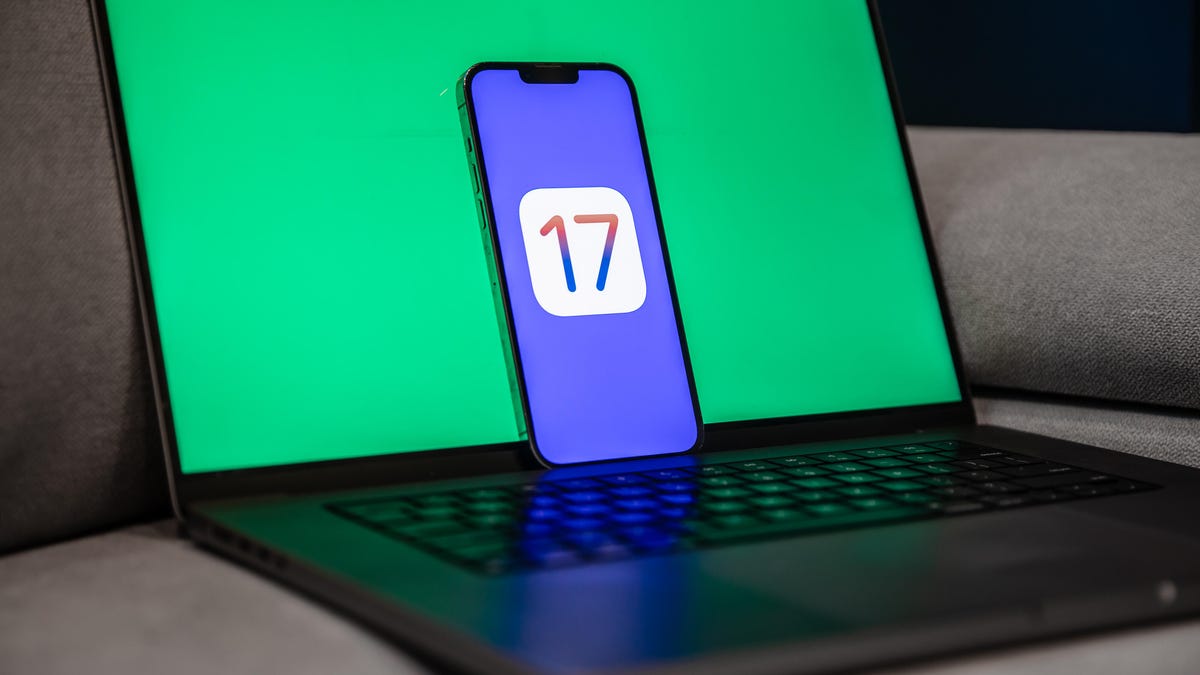
Apple today released the first developer beta of iOS 17.2, only a day after the launch of iOS 17.1 to the general public.
As long as you’re enrolled in the Apple Developer Program, which now offers a free tier, you can download iOS 17.2 beta 1 to your compatible device, starting with the second-generation iPhone SE and all the way to the new iPhone 15 series.
iOS 17.2 beta 1 finally introduces the Journal app, which Apple first mentioned at WWDC back in June. Journal is a digital diary that allows you to record your daily thoughts and activities with words, photos, music and even workouts. The new iOS beta also brings collaborations to Apple Music playlists, a translation feature to the Action button and a few enhancements to Messages.
Typically, you have to pay $99 to officially download and install any Apple developer beta software, but this year the company is letting anyone get a crack at iOS 17, as long as you join the Apple Developer Program.
Note: If you’ve already tested out any of the iOS 17 developer betas, you can just go into your settings and you should see iOS 17.2 available to download and install.
Read more: You Need to Know About These 3 New Features on the iPhone 15 Pro and 15 Pro Max
Before you go on and install iOS 17.2, you should know that developer beta versions like this aren’t intended for general use, especially because they may have unfinished features and issues that can make the iPhone difficult to use. These early beta releases are, instead, for developers, to help them keep their apps up to date and get early access to the upcoming features.
In short, you probably shouldn’t install the developer beta on your primary iPhone. If you really want to get iOS 17.2 right now, try to find a spare iPhone that’s new enough to work with the latest software.
Read more: NameDrop Finally Hits Apple Watch: Here’s Everything You Need to Know
For folks who still want to dive in, we’ll show you how to install the iOS 17.2 developer version on your iPhone, as well as what to do in case you want to revert to a stable version of iOS 17.1.
Want to learn more? Here’s what you need to know about Vision Pro, Apple’s new augmented reality headset. And here’s everything new with MacOS Sonoma.
What to know before you download the iOS 17.2 developer beta
Because the iOS 17.2 developer beta is an early prerelease version, the software could have bugs and other issues.
Again, if you’re thinking about downloading iOS 17.2, do it on a backup or secondary phone, if available. The iOS 17.2 developer beta’s issues could cripple your iPhone and make it difficult to use, disabling phone calls or text messages or making it extremely laggy. However, if you only have your main phone or tablet available, make sure to back up your iPhone on iOS 17.1 (the latest version of iOS 17) before updating to iOS 17.2. That way you have the option to return to iOS 17.1 if there are too many issues on the new OS.
Also, you must have an iPhone XS or later to run iOS 17.2.
And most importantly, to download the iOS 17,2 developer beta, you must be enrolled in the Apple Developer Program. The full membership is $99 a year, but as mentioned above, Apple is now offering a free membership option, with limited tools and resources, that allows pretty much anyone to download and install the iOS 17,2 developer beta for free.
You can also wait to join the Apple Beta Software program next month, which will provide a more stable iOS 17.2 upgrade than the developer version.
You can download iOS 17.2 on the iPhone XS and later.
How to enroll in the Apple Developer Program, for free
If you’re only interested in testing out the iOS 17.2 developer beta for fun, you don’t need to pay for an Apple Developer Program membership. You can easily use your existing Apple ID to sign up for the developer program and download developer software onto your iPhone.
1. Go to Apple’s Developer website, tap the three-dash menu in the top-right and hit Account.
2. Sign in with your existing Apple ID.
3. Read through the Apple Developer Agreement, check the boxes at the bottom and then hit Submit.
You now have a free Apple Developer Program account. You can skip the next step to download and install the iOS 17.2 developer beta on your iPhone.
You can then scroll to Software Downloads to check out everything you can install, including the iOS 17.2 developer beta.
How to enroll in the paid Apple Developer Program
If you’re a developer, and want full access to development tools and the ability to distribute apps on the App Store, then you’ll want to pay for the Apple Developer Program. On your iPhone, here’s how you can enroll:
1. Download the Apple Developer app from the App Store, launch the app, go to Account and tap Enroll Now.
2. Sign in with your Apple ID credentials, read through the various benefits and instructions, enter your personal information and scan your ID to verify your identity.
3. Once this information is submitted, you must choose your entity (individual for most people) and agree to the program license agreement.
4. Finally, pay the Apple Developer membership fee (with Apple Pay), which is $99 (about £80 or AU$140) a year.
After you successfully make the payment, you’ll be redirected to your Account page in the Apple Developer app. Here you can verify that you’re now enrolled, and you can also check out the date of your membership’s expiration next year.
The Apple Developer app is free to download from the App Store.
You can install iOS 17.2 with an over-the-air update on your iPhone
The easiest way to download the iOS 17.2 developer beta is with an over-the-air update — the way you would update to any other new software release on your device. Once you’re a member of the Apple Developer Program, free or paid, you’ll automatically have the option to install iOS 17.2 from your settings.
Here’s how:
1. On your iPhone or iPad, go to the Settings > General > Software Update.
2. Next, go into Beta Updates and tap iOS 17.2 Developer Beta.
3. Go back and tap Download and Install under the new “iOS 17.2 Developer Beta option” that appears.
You’ll need to then enter your passcode, agree to the terms and conditions and wait for the update to be installed. The process takes about 10 to 15 minutes, depending on your internet connection. Once your phone reboots, you should have access to the iOS 17.2 developer beta.
All subsequent iOS 17.2 developer beta updates will appear as over-the-air updates here on your iPhone.
Or download the iOS 17.2 developer beta using your Mac
Over-the-air updates require a certain amount of storage, and if you don’t have that available, your computer is really the only way to update to iOS 17.2 beta without manually clearing out space.
1. On your Mac, go to the Apple Developer Program download page, find “iOS 17.2 beta,” click Download Restore Images and download the iOS beta software restore image for your specific device.
2. Connect your device to your computer and enter your device passcode or hit Trust This Computer if prompted.
3. Next, open Finder, click your device in the sidebar under Locations.
4. Hold down the Option key, click Check for Update and choose the iOS 17.2 beta software restore image you just downloaded from the Apple Developer page.
The iOS 17.2 developer beta software will install on your device. Wait for a few minutes and when your phone reboots, you should have access.
If you don’t have space on your iPhone, download and install the iOS 17.2 developer beta from your Mac.
While you’re here, check out the best iPhone model you can get in 2023. And if you’re looking for a new computer, check out these laptops you might be interested in.
