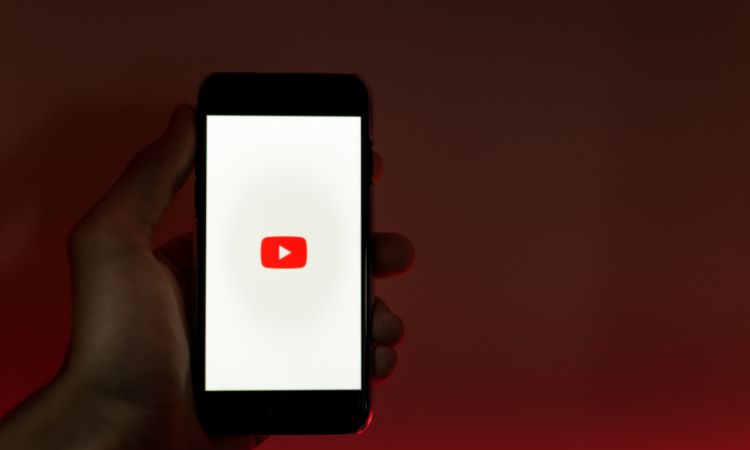People are opinionated, so it isn’t surprising that polls are such a hit among the masses. From professional platforms like LinkedIn to social media platforms like Instagram and YouTube, polls have taken over.
When you are stuck in limbo trying to find ways to boost your YouTube engagement, leveraging community posts, likes, views and comments are great. But have you ever tried YouTube polls? This is a relatively new feature that most creators are now harnessing to get real-time feedback from their audience.
But the question is, “How do you make a poll on YouTube?” This article explores more detail to help you grow and expand your channel to your target audience.
What is a YouTube Poll?
YouTube Polls are just what they sound like. These are polls the online video creators can make using the YouTube community to gain real-time feedback and opinions from their audience.
The results from the poll are shown in real time to both the creators and the audience. Most YouTubers create polls to get comprehensive knowledge about their content or prepare for challenges based on their audience’s choices.
The best thing about using a YouTube poll is that it allows the creators to:
- Gauge the kind of audience engagement they are getting
- Utilize it to get ideas for what the audience prefers doing more
Sometimes, YouTubers also leverage these polls to include their audience in the videos they are making. For example, videos like “Followers control what I eat in a day” are excellent examples of how YouTubers use the polling method on YouTube to get clear answers from the bulk of their audience.
Eligibility Criteria to Make Poll on YouTube
“Can everyone make a YouTube poll?”
Technically, the answer is yes and no. It depends on the specific eligibility criteria that you need to follow. Both the YouTubers and the subscribers have to meet particular criteria to be able to publish the polls.
Here’s a quick breakdown of everything you need to know:
For content creators:
YouTube channels need a minimum of 500 subscribers to access the YouTube community post feature from where the polls can be generated.
If you are a new creator who has recently reached 500 subscribers, you need to wait for at least one week before you can access the YouTube community tab.
Ensure that your channel isn’t set for kids.
For subscribers:
If you want to be able to vote in the poll of your favorite YouTuber, you need to be logged into your YouTube account.
For mobile users, you should use the YouTube app on Android or iOS to be able to vote in the poll.
How to make a poll on YouTube?
Once you cross-check and ensure you are eligible for creating a poll on YouTube, the next thing to consider is the steps involved. Creating a poll isn’t rocket science. However, we recommend you focus on specific steps to make that happen.
Before you follow the steps, we’d recommend that you have access to YouTube Studio because that’s where you will be able to create the YouTube polls.
Following that, here are the steps you need to follow:
1. Herd Over to YouTube Studio & Create New Post
Once you have conceptualized what you want to include in the poll, the first step is to head over to YouTube Studio. This is where you’d find all your posting options.
On the homepage of YouTube Studio, you need to find the Create button and tap on it. From there, tap on the “Create Post” button.
You then have to select the Community tab. From there, you will find the “Poll” option, more on which is discussed in the following steps.
2. Design your YouTube Poll
Once you find the “Poll” option under your YouTube Community tab, the next thing is to design and create the poll.
Tap on the Poll option to open the list of options available. Type the question you want the poll to be about.
Once the question is typed out, the next step is to enter your voting options. YouTube creators get a maximum of four options they can put into each YouTube poll.
We recommend you glance through the content of the poll a few times before you move on to the next step, which is publishing. You want to cross-check and proofread to ensure there aren’t any spelling or typing errors in the poll.
3. Publish your YouTube Poll
The last step is to Publish the poll you have created finally. There are two options for publishing the poll. You can either tap on the “Post” button and immediately post the poll or schedule it.
The Published and Scheduled tab will help you keep track of the different contents you have posted to your audience so you don’t end up repeating and publishing the same poll twice.
These are some simple steps you need to follow to create and publish your YouTube polls. The steps aren’t complicated and are the same irrespective of whether you access YouTube Studio from the web or the app.
Also Read – YouTube Comments Won’t Load : 10 Fixes To Try
Are YouTube Polls Answers Anonymous?
While the creator posting the YouTube poll won’t be able to post it anonymously, the subscribers have complete autonomy over their answers.
None of the votes you leave in the polls can be tracked. Unlike Instagram check-in boxes where the username of the account is visible, the same isn’t the case with YouTube polls.
Every vote you leave is left anonymously. No one, including the creator and the other YouTube subscribers, will be able to track the answer you get.
Conclusion
YouTube polls have become a great tool to track audience engagement. It enables creators to gather insights about their channel metrics in real time. So, if you aren’t leveraging the most out of your YouTube Community tab, you are losing out on reaching your potential audience. Another great thing about Polls is that they are public. This means that you have the potential to reach a wider audience using the polls.